Review and HowTo: Younited app by F-Secure
F-Secure and Jolla announced back in February that they'll work together to bring the secure cloud available for Jolla phone. After 7 months we see an Android app "Younited" at Jolla Store, now let's see what can we do with it...
Younited app on Jolla - Does it work?
Share and Shout! Your friends might read it.Overview
Younited app connects your phone to a secure cloud service provided by Finnish F-Secure. They support Windows/iOS/Android operating systems, and use of the app on Jolla phone takes place via Android support.
This limits the usage quite radically, enabling only Photos and Videos to be uploaded to the cloud (5Gb free personal storage on F-Secure's server). I expected to see full Sailfish support, however, there are some tricks to get the most out of it.
1. Installing
- Pre-requirements: Android support installed
- Open Jolla Store, search for app "Younited" and install
- App can be started from your launcher, below your home screen
2. Setting up
Starting the app for the first time. Privacy policy was a long read...
Registering to F-Secure. First "disappointment" - my Jolla was suggested a name "Android device"
Above: (1) Registering form opens when you tap "Create" (2). I didn't need that as I already had one, so I just logged in. After that my device was recognized as a new one (3), and a quickly named it to something else than "Android device" ;)
Home screen of the Younited app is very Android like, as expected. No
flick gestures or familiar pulley menus, only tap icons far away in the
corners. First impression: This is not a one-hand user experience. First time launch shows you guides to the tap icons (1). You can see that I already had a couple of images (2) in this secure cloud, and I'll be using the volley ball image to show you some tricks. Sources, my phone, no content to show (3)? Ok I got it... This screen shows only the content already uploaded from this device. Phew...
But there's the worse disappointment: I can only add Pictures and Videos from my Jolla (1). Not even the documents, not Music, Contacts, Messages. So this is not a backup cloud, more like just a free space to store your images. For the photos (2) and videos (3), Younited app has full access on both the Android storage and Sailfish storage on your Jolla.
Above I just checked a couple of tips (1) (2) written in the app, and made sure once more that the app has no contacts stored (3). Well, searching "photos" didn't give any result either, so the search seems to be limited to the file names.
But there's the worse disappointment: I can only add Pictures and Videos from my Jolla (1). Not even the documents, not Music, Contacts, Messages. So this is not a backup cloud, more like just a free space to store your images. For the photos (2) and videos (3), Younited app has full access on both the Android storage and Sailfish storage on your Jolla.
Above I just checked a couple of tips (1) (2) written in the app, and made sure once more that the app has no contacts stored (3). Well, searching "photos" didn't give any result either, so the search seems to be limited to the file names.
4. So what can we do?
Open with... Option listed all my Android apps (1) which can receive an image. There seems to be no Sailfish apps listed at all, but tapping the "Unsupported action" is actually connected to the Sailfish OS Email. Younited app opens Jolla email and adds the photo as an attachment. This was the only interaction between this app and Sailfish which I found.
Two additional option menus can be found on the top of the screen (2) on which you can "Edit" (Android image manipulator needed) and "Set picture as" which enables setting an Android wallpaper (really not useful on Jolla) and link a photo to one of your Contacts. Another menu (3) lists some of your Android apps and works nicely.
You can set picture as Contact photo??
(1) Well, almost... adding a contact photo opens another app "Android Gallery" on top of Younited where you can crop the image. It also opens your Android Contact list, and this might surprise you - At least all your google contacts are there, and the photo can be linked to any contact on the list. But note that these are the contacts seen by Android, and it has nothing to do with the People app. Not too useful on Jolla.
Edit option (2) showed me a message of a missing app. From the top menus I also tested "Goggles" (3), one Android app installed to my Jolla - and it worked perfectly. As you can see, Google has also learned what a volley ball is, comparing it to a drawing of an animal, bottle of some very healthy juice and someone's toes. A volleyball, right!
5. How to share your content via a link
Most useful way of sharing content, if you don't have an app to share with, is to copy the sharing link to your clipboard and share it where you want. Let's see if this works...
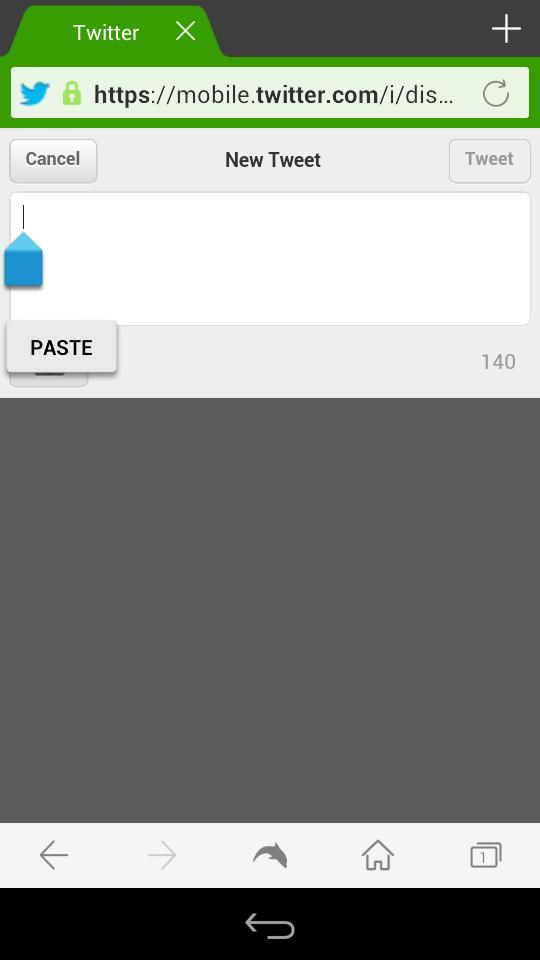
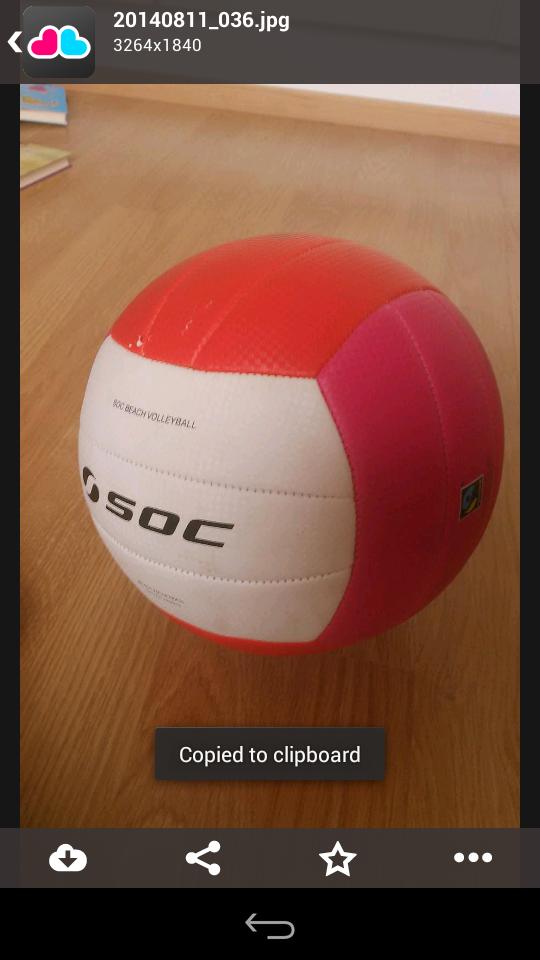

Below the picture there's a share icon with an option "Copy to clipboard". Done (1). But... I opened "Tweetian", my most used Sailfish OS Twitter client, and the paste option wasn't activated! The reason: Jolla has two clipboards - one for Android, one for Sailfish OS. These can actually be used at the same time, but for Younited it means that we can only use the links of shared content pasting them into an Android app. Above you can see my Dolphin browser (2), and a long hold gesture inside the text field brings up the needed paste option. The result:
Testing share from @GetYounited #Android app on #Jolla. Review soon. https://t.co/YtI69sajmI
— Review Jolla (@reviewjolla) October 2, 2014
Conclusion: If you use a lot of Android apps in general on your Jolla, this might add some value to you. Until widely fixed, or a native solution is offered, I can't recommend this to Sailfish OS fans. The only positive sides are that you'll get 5Gb free and secure space and you can share your photos via email quite easily.Share and Shout! Your friends might read it.
Published: October 2, 2014 12:03 UTC
Updated: October 2, 2014 12:40 UTC

























I guess I stick with Sailbox and Dropbox, I am in no hurry to enable android emulation on my lovely jolla.
ReplyDelete